Authorization
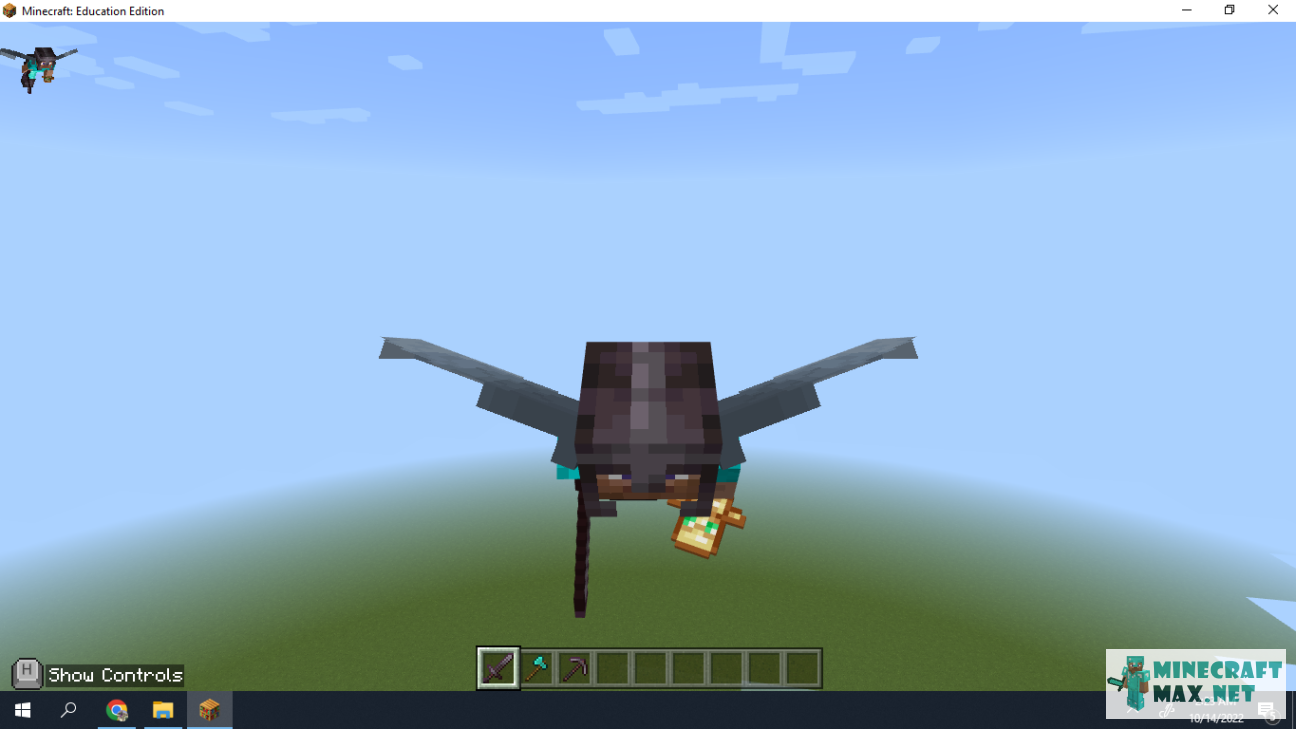
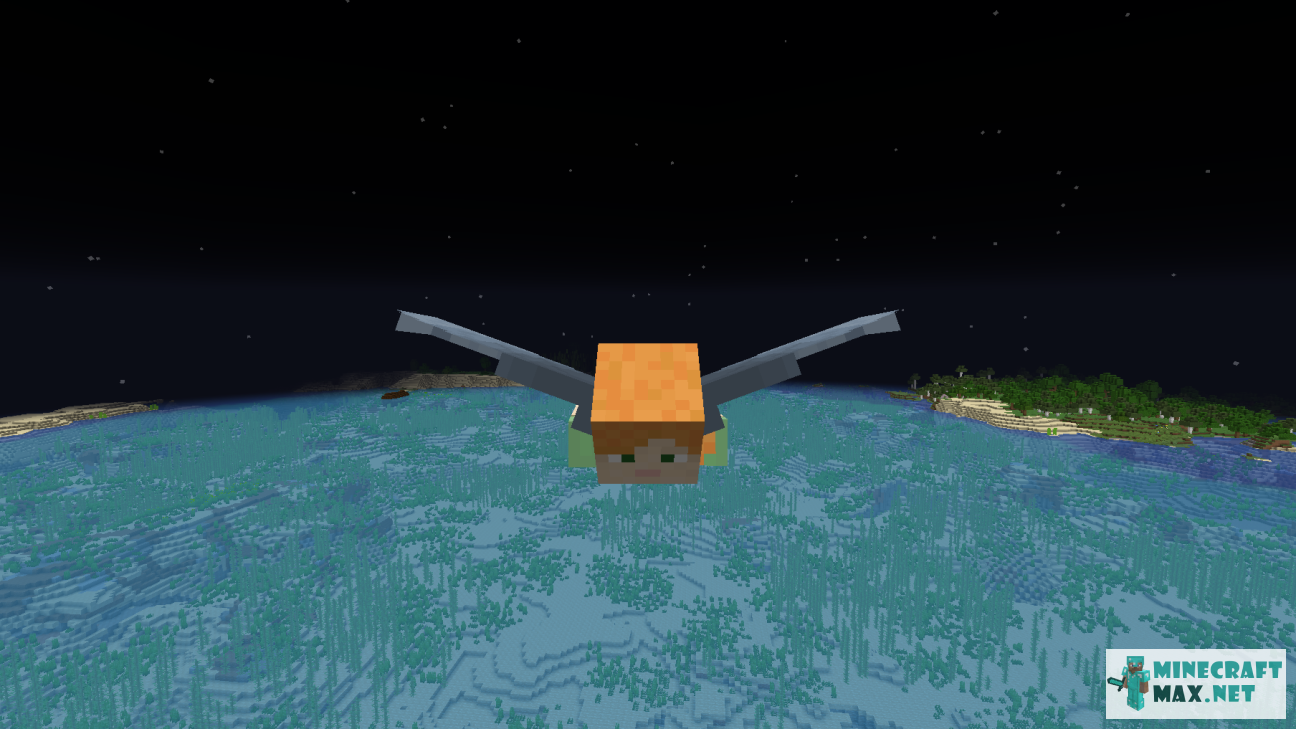
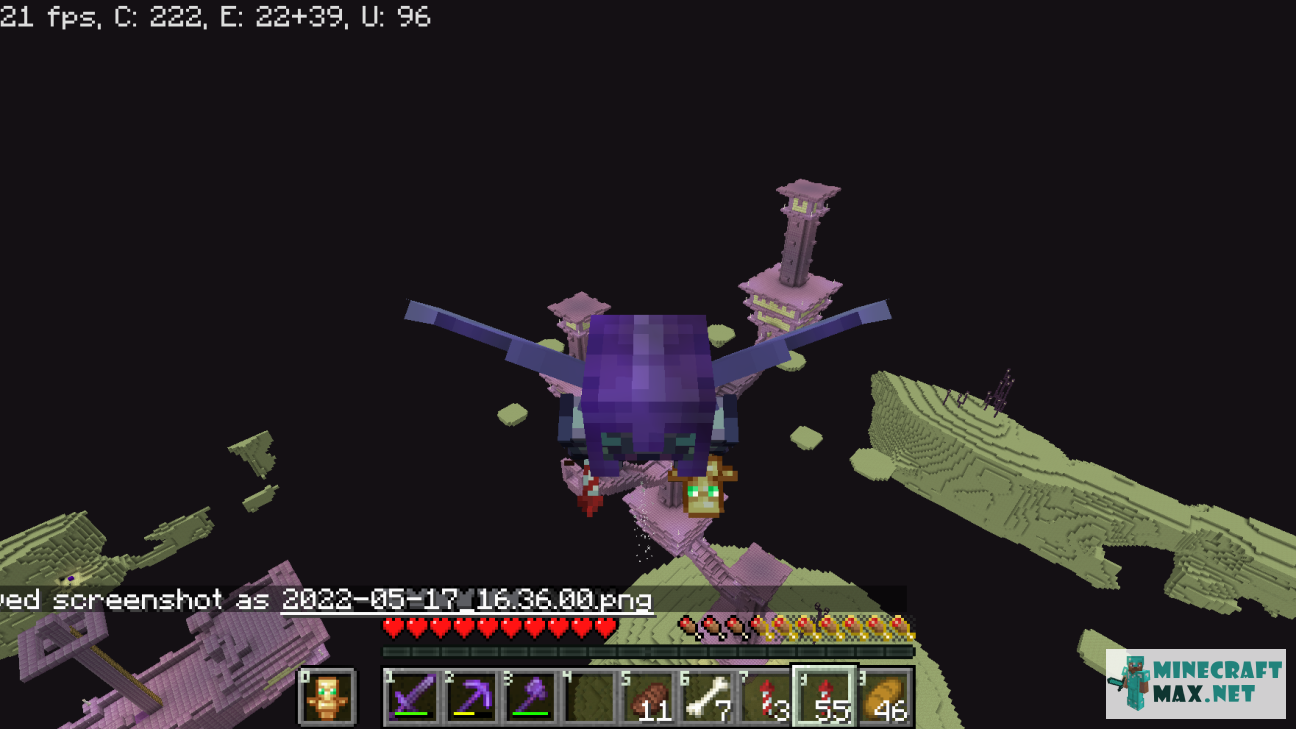
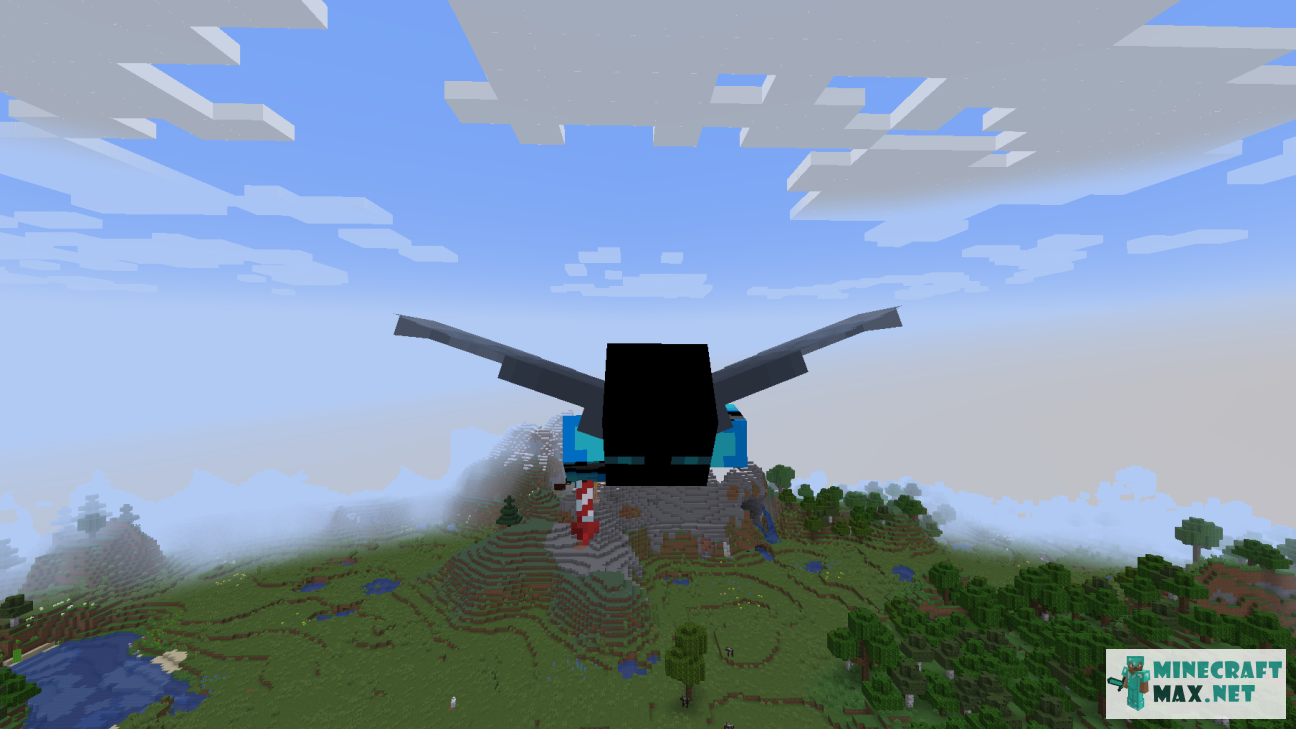
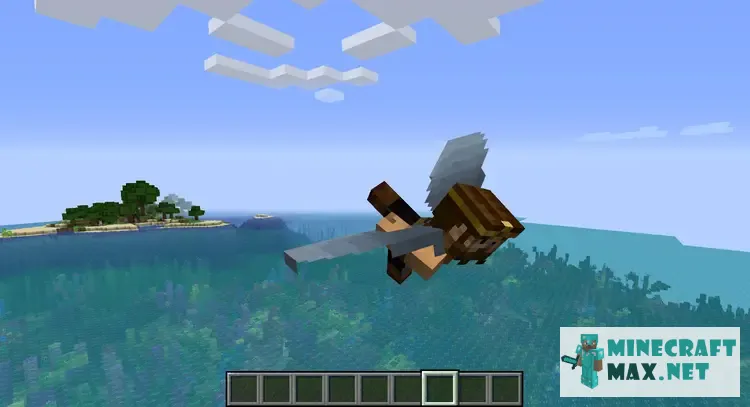
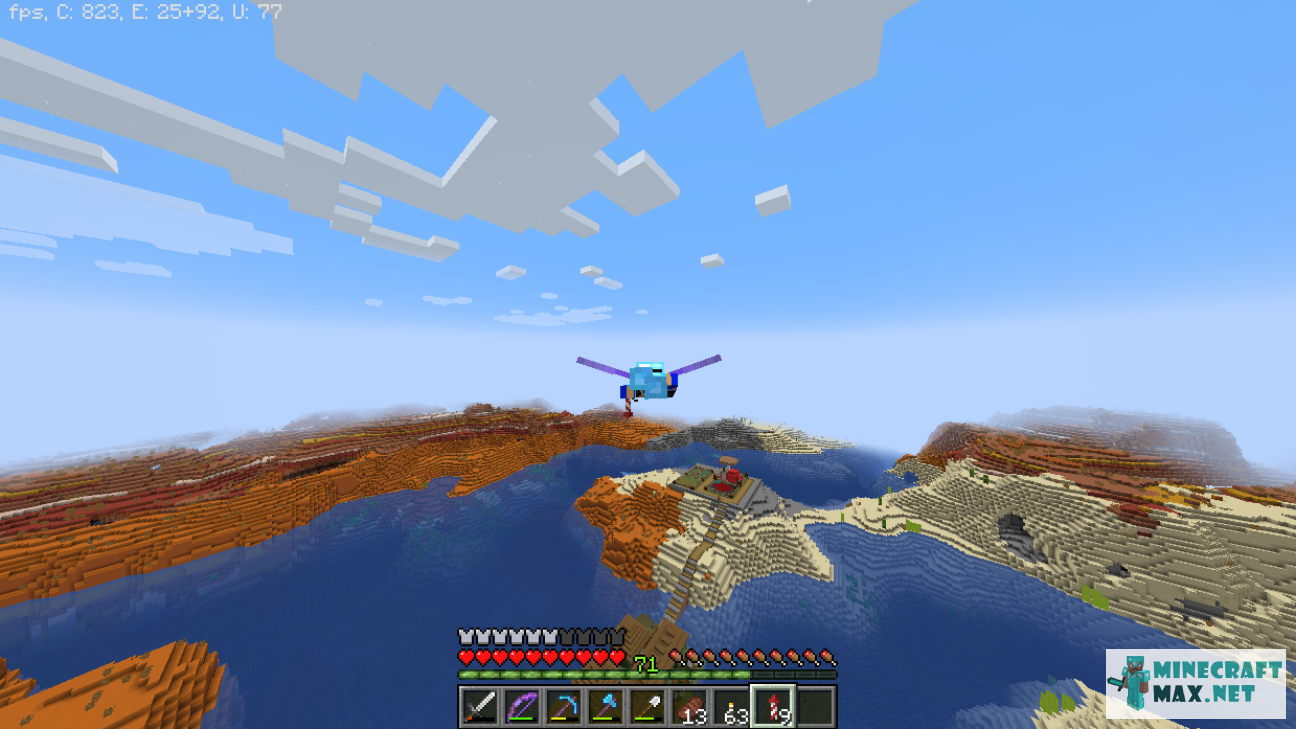


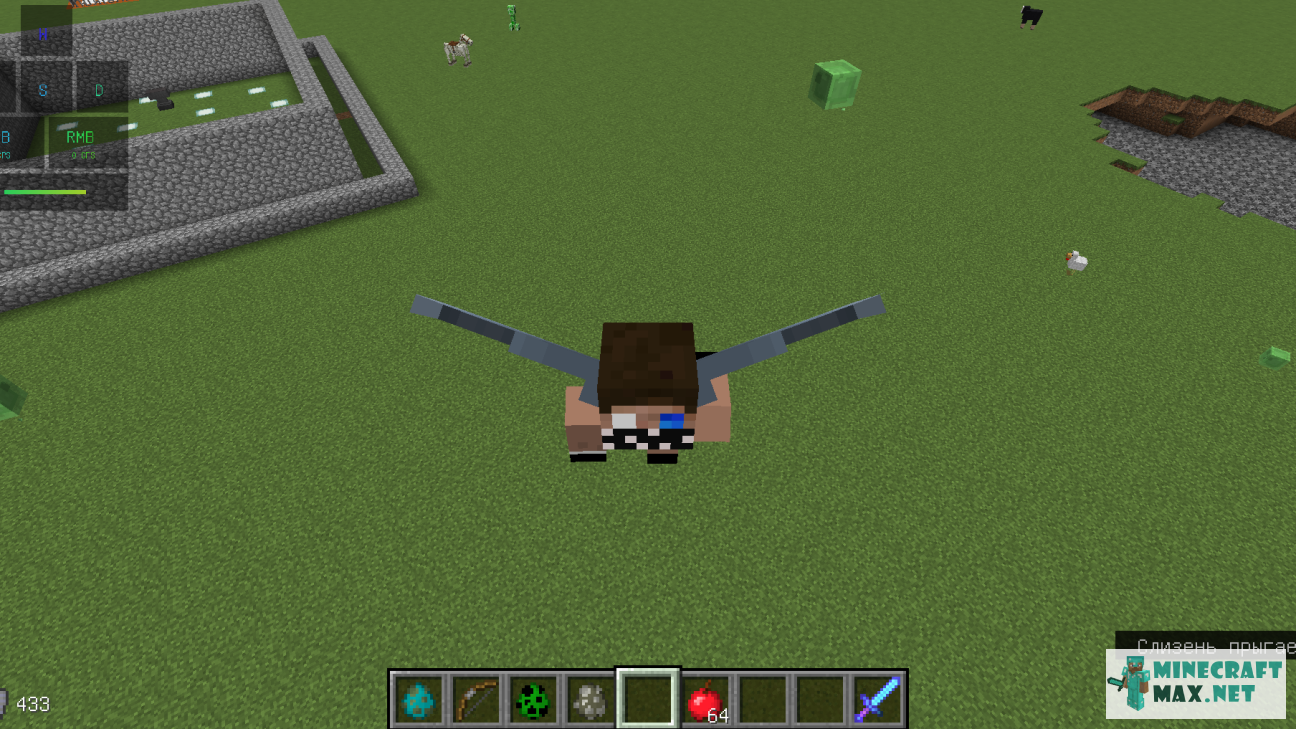
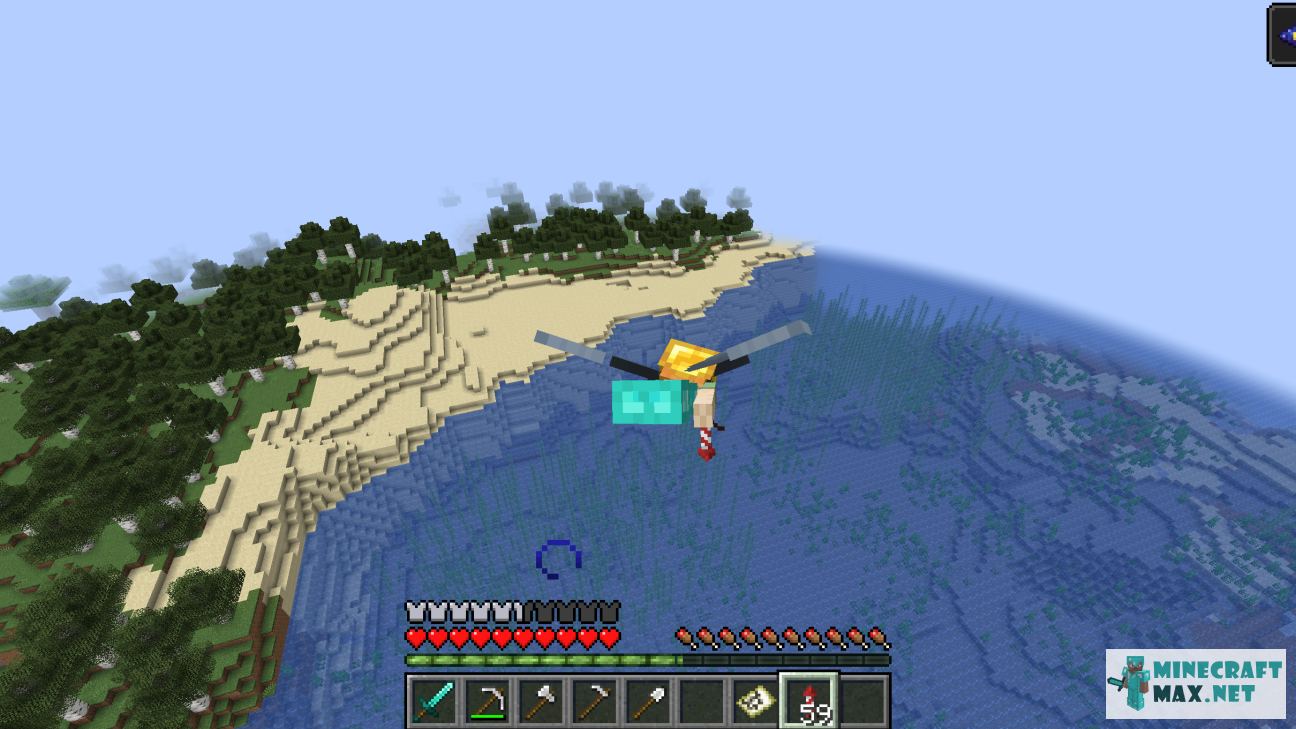
Quest completed. Reward received.
Quest completed. You can get a reward.
Quest:
Take a selfie of your flight on Elytra.
How to get a reward How to take a screenshot Best screenshots
- Log in to receive an opportunity to get rewards.
- Take a screenshot according to the quest requirements.
- Upload the screenshot to the site.
- The reward will be available immediately after the screenshot is uploaded.
- This will send the screenshot for moderation.
- If the screenshot does not fit, the reward will be returned and the quest will reappear in the quest list.
- It is not allowed to publish other people's screenshots (for example, downloaded from the site or from a search engine) and screenshots that are not related to the quest topic.
Check screenshots of other players for a better understanding of the quest.
To view the advice, you must log in
- While playing Minecraft, press F5 twice to see yourself.
- Then press the F2 button, a message will appear that the screenshot has been saved.
- Return to the main menu of the Minecraft game.
- Press "Single Player" button, a list of your saved worlds will appear.
- Select any saved world, the buttons below will be activated.
- Click "Edit" button, "Edit world" menu will appear.
- Click "Open World Folder" button to open an Explorer window.
- Go to "screenshots" folder. Here you can find the screenshots taken.
We recommend making a shortcut to the "screenshots" folder on your desktop, so that next time you can go to the folder with screenshots much faster.
To view the advice, you must log in
The most interesting and original screenshots will be added to the screenshots list in this quest for other players to see.
Preference is given to screenshots of players who completed the quest in Survival Mode.
To view the advice, you must log in
Get 35 emeralds for fast registration.
Option №1
You can log in with your username and password if you are already registered.