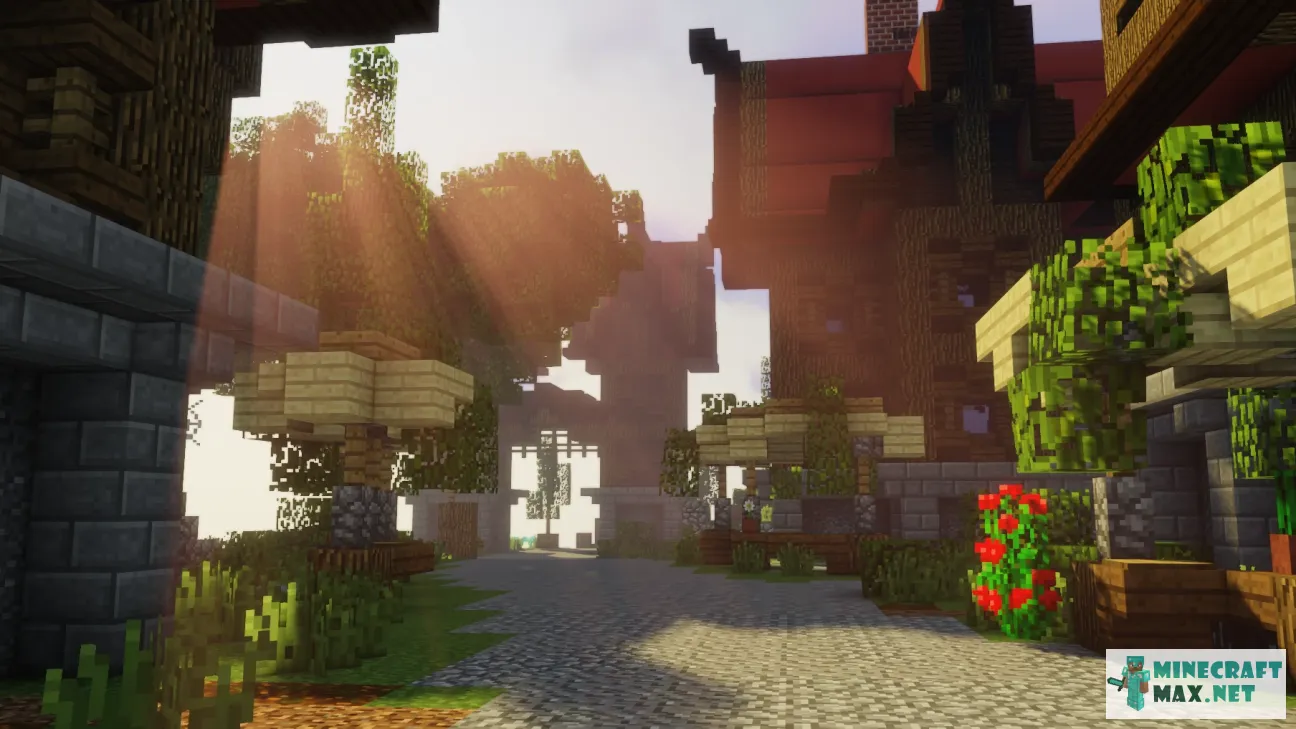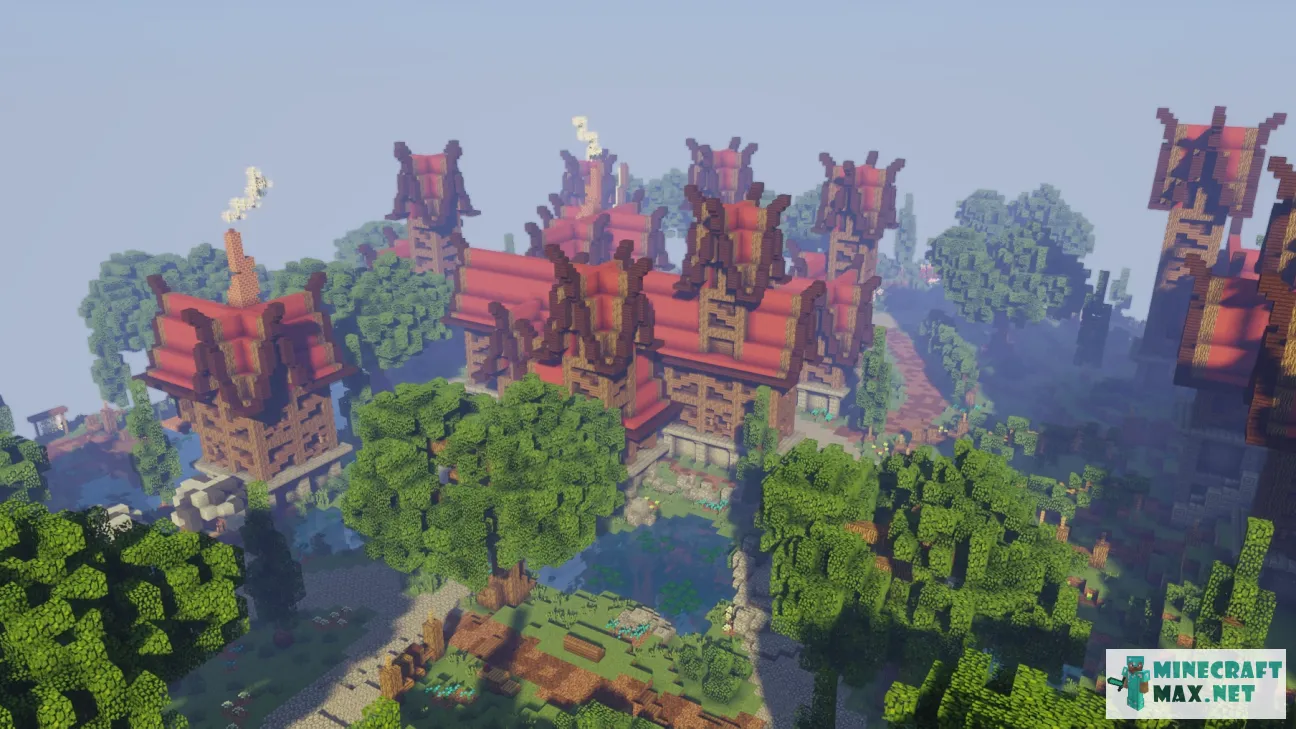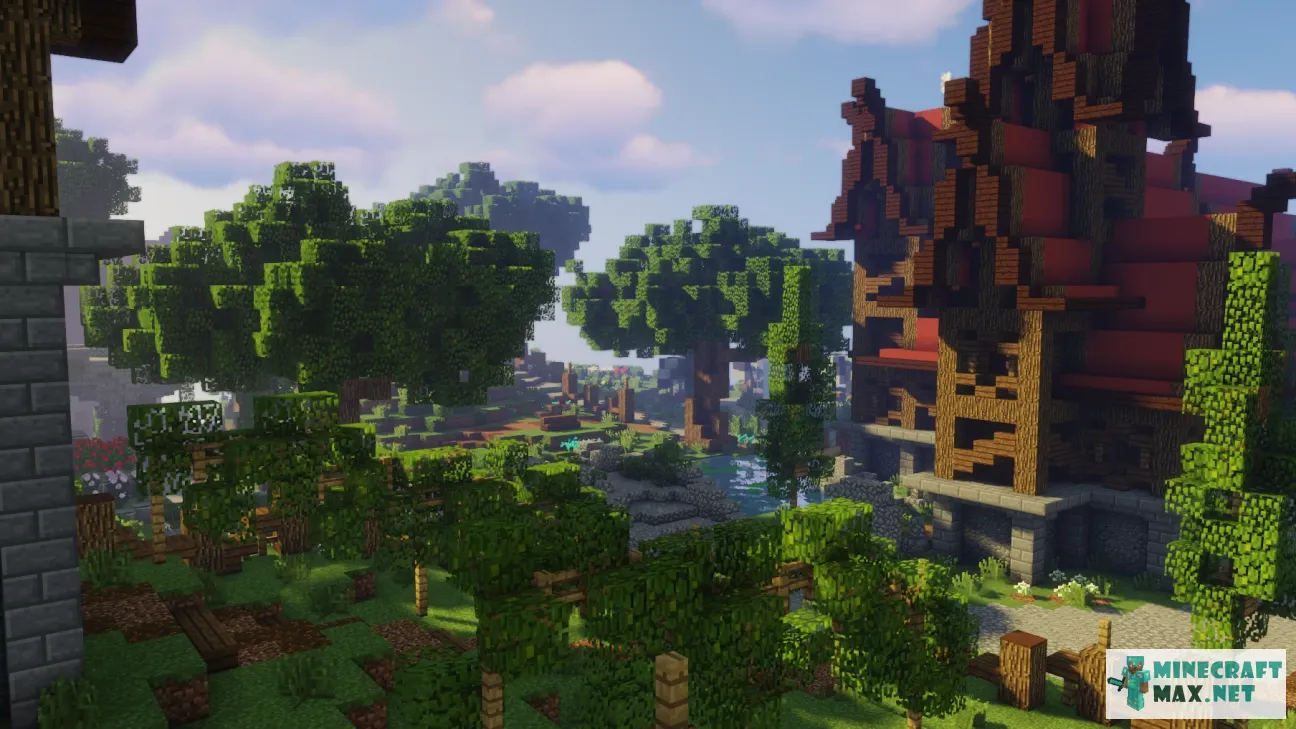Lobby Map | Village
| Type | Structures / Lobby |
|---|---|
| Version | |
| Original name | Lobby Map | Village |
| File | 417Kb, zip |
 Video about the map "Lobby Map | Village"
Video about the map "Lobby Map | Village"
Here you can watch a detailed video about the map "Lobby Map | Village".
 Installing the map "Lobby Map | Village"
Installing the map "Lobby Map | Village"
Below is a detailed step-by-step instruction for installing the "Lobby Map | Village" map so that you can play Minecraft with pleasure!
- Download the map, inside it is a zip-archive with the folder "Lobby Map | Village".
- Go to Minecraft, the main menu will appear.
- Press the "Single Player" button, a list of saved worlds will appear.
- Select any saved world, the buttons below will be activated.
- Press the "Edit" button, the world settings menu will appear.
- Click the "Open world folder" button, the Explorer window will open.
- Go to the "saves" folder, a list of folders of saved Minecraft worlds will appear.
- Copy the "Lobby Map | Village" folder (from the zip archive in step #4) to the "saves" folder.
- Return to Minecraft.
- Return to the main menu so that the menu item "Single Player" appears.
- Click the "Single Player" menu again to make the new map appear in the list.
- Start a saved world named "Lobby Map | Village".
- Enjoy playing Minecraft!
We recommend making a shortcut to the "saves" folder on your desktop so that next time you can add a Minecraft map much faster.
To view the advice, you must log in
Comments
Here you can read the comments of other users or leave your own question or feedback.
No comment yet