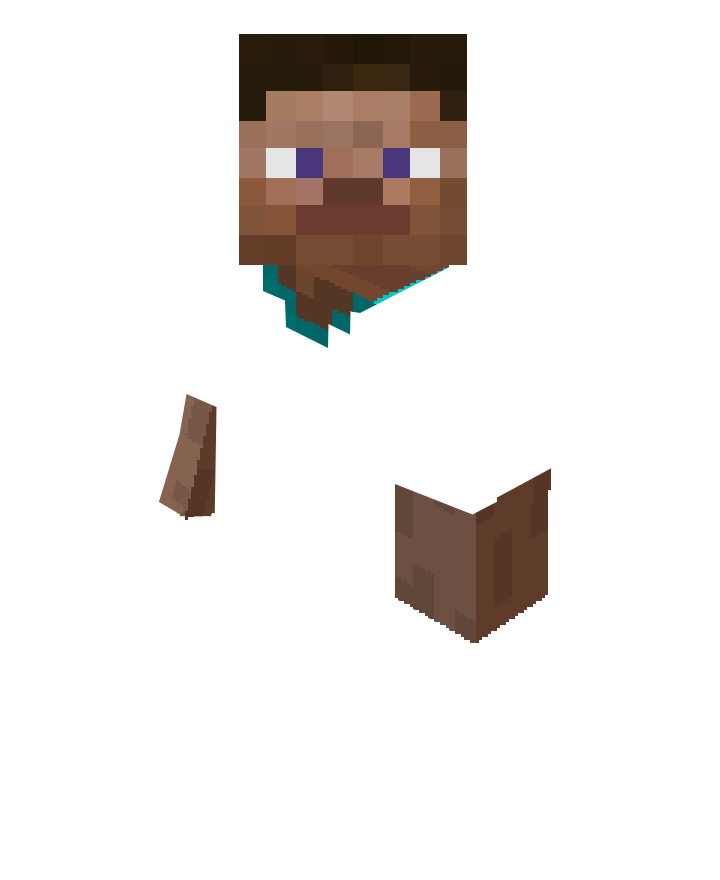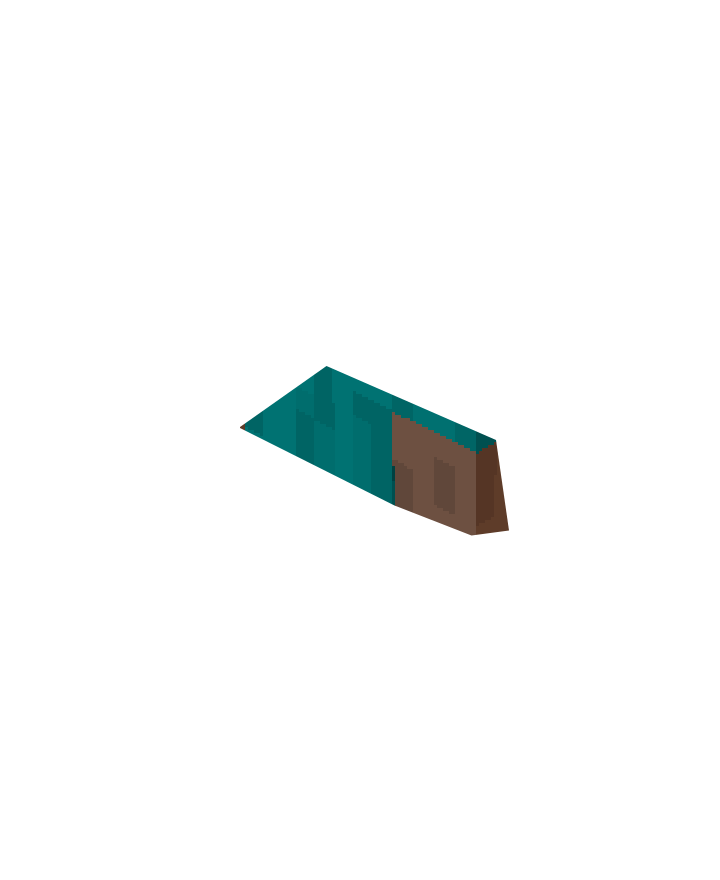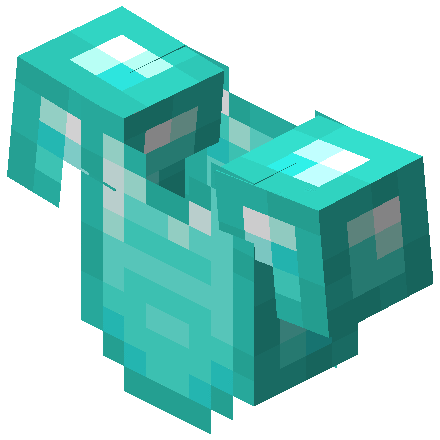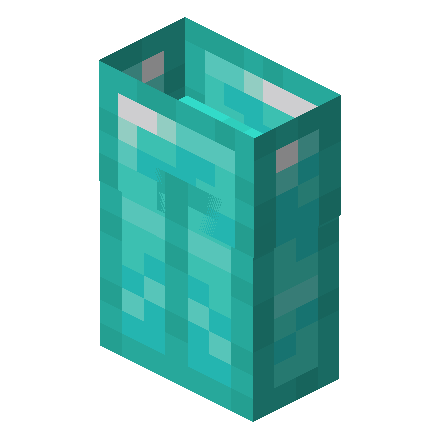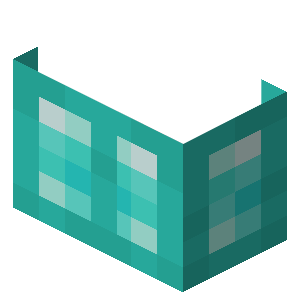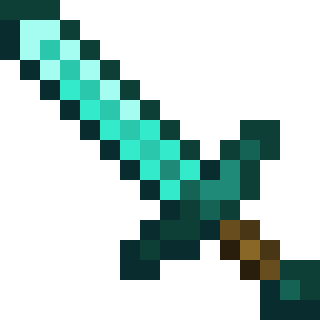Trade only 2 [Free]
На равнине есть несколько поселений, в каждом живут мастера своего дела, которые будут рады поторговать с путешественником. Но на жителей регулярно нападают разные злобные монстры, между деревнями нет никаких дорог... Смелого и находчивого игрока ждут сокровища, битвы и победа над драконом Эндера!
| Type | Survival |
|---|---|
| Original name | Trade Only 2 |
| Biom | Plains |
| File | 63Mb, zip |
| Features | No wood / Survival mode / Limited size of the world / Version 1.16 and higher |
| Difficulty | Low |
| Structures | Village / Stronghold / Dungeon / Abandoned Mineshaft |
 Quests on the map "Trade only 2 [Free]"
Quests on the map "Trade only 2 [Free]"
Playing on the map "Trade only 2 [Free]" for Minecraft, you have to complete the following tasks:
We recommend log in to save the progress of the tasks.
To view the advice, you must log in
 Installing the map "Trade only 2 [Free]"
Installing the map "Trade only 2 [Free]"
Below is a detailed step-by-step instruction for installing the "Trade only 2 [Free]" map so that you can play Minecraft with pleasure!
- Accumulate or buy the missing amount of emeralds.
- When there are enough emeralds, click the "Download" button.
- Emeralds will be debited from your account, and the "Download" button will immediately appear.
- Download the map, inside it is a zip-archive with the folder "Trade only 2 [Free]".
- Go to Minecraft, the main menu will appear.
- Press the "Single Player" button, a list of saved worlds will appear.
- Select any saved world, the buttons below will be activated.
- Press the "Edit" button, the world settings menu will appear.
- Click the "Open world folder" button, the Explorer window will open.
- Go to the "saves" folder, a list of folders of saved Minecraft worlds will appear.
- Copy the "Trade only 2 [Free]" folder (from the zip archive in step #4) to the "saves" folder.
- Return to Minecraft.
- Return to the main menu so that the menu item "Single Player" appears.
- Click the "Single Player" menu again to make the new map appear in the list.
- Start a saved world named "Trade only 2 [Free]".
- Enjoy playing Minecraft!
We recommend making a shortcut to the "saves" folder on your desktop so that next time you can add a Minecraft map much faster.
To view the advice, you must log in
Comments
Here you can read the comments of other users or leave your own question or feedback.
No comment yet
![Trade only 2 [Free] | Download map for Minecraft: 1 Trade only 2 [Free] | Download map for Minecraft: 1](/upload/resize_cache/iblock/2ca/1296_729_2c5f35923b4a9202198d6281813970e62/1d409klr6qhnyojj80na5mqejukgqaco.png)
![Trade only 2 [Free] | Download map for Minecraft: 2 Trade only 2 [Free] | Download map for Minecraft: 2](/upload/resize_cache/iblock/10a/1296_729_2c5f35923b4a9202198d6281813970e62/fpmvwt0189louylc58u5gshzkm3ski9c.png)
![Trade only 2 [Free] | Download map for Minecraft: 3 Trade only 2 [Free] | Download map for Minecraft: 3](/upload/resize_cache/iblock/82c/1296_729_2c5f35923b4a9202198d6281813970e62/yv18cnpbjza0intyyla7qd4eh7zr0jvm.png)
![Trade only 2 [Free] | Download map for Minecraft: 4 Trade only 2 [Free] | Download map for Minecraft: 4](/upload/resize_cache/iblock/b39/1296_729_2c5f35923b4a9202198d6281813970e62/yia1s41jsdy1lr55zhjgfq8mgqale6pa.png)
![Trade only 2 [Free] | Download map for Minecraft: 5 Trade only 2 [Free] | Download map for Minecraft: 5](/upload/resize_cache/iblock/dbd/1296_729_2c5f35923b4a9202198d6281813970e62/p5gkwbwkxf0qzf1f7fx3ajd9129w3qr7.png)