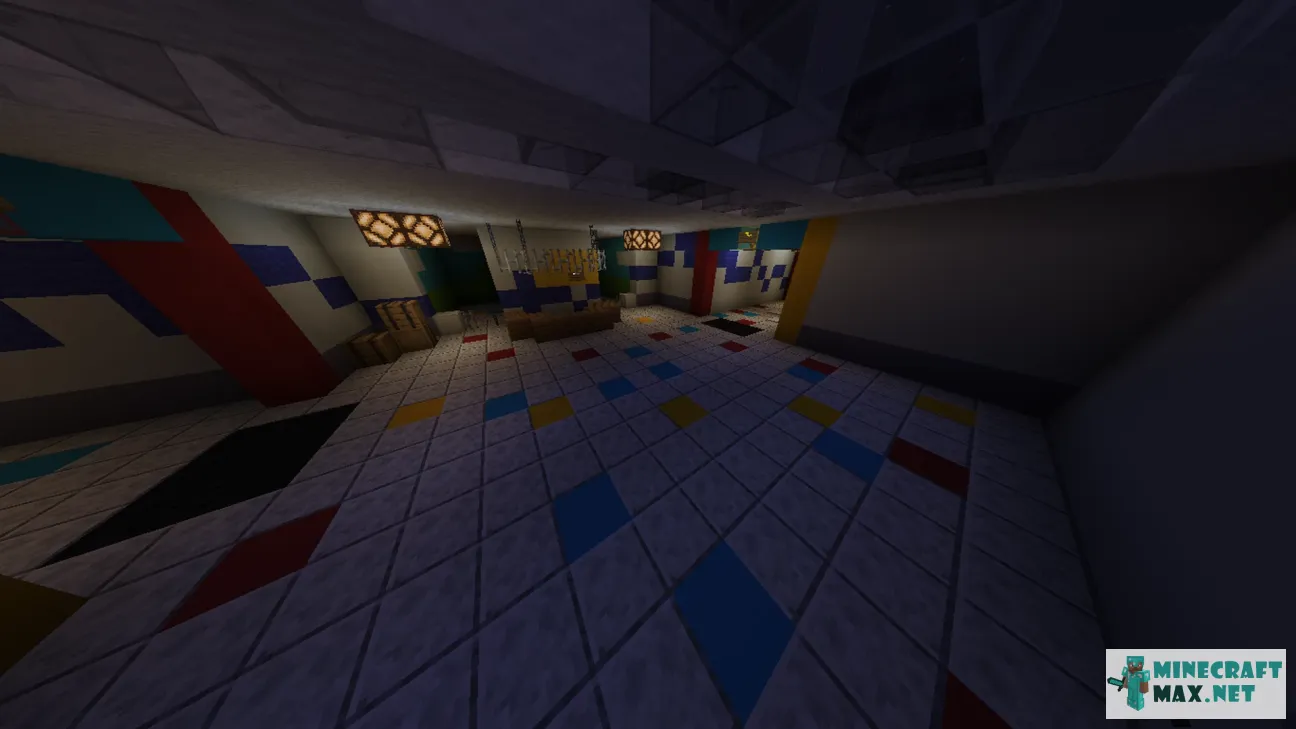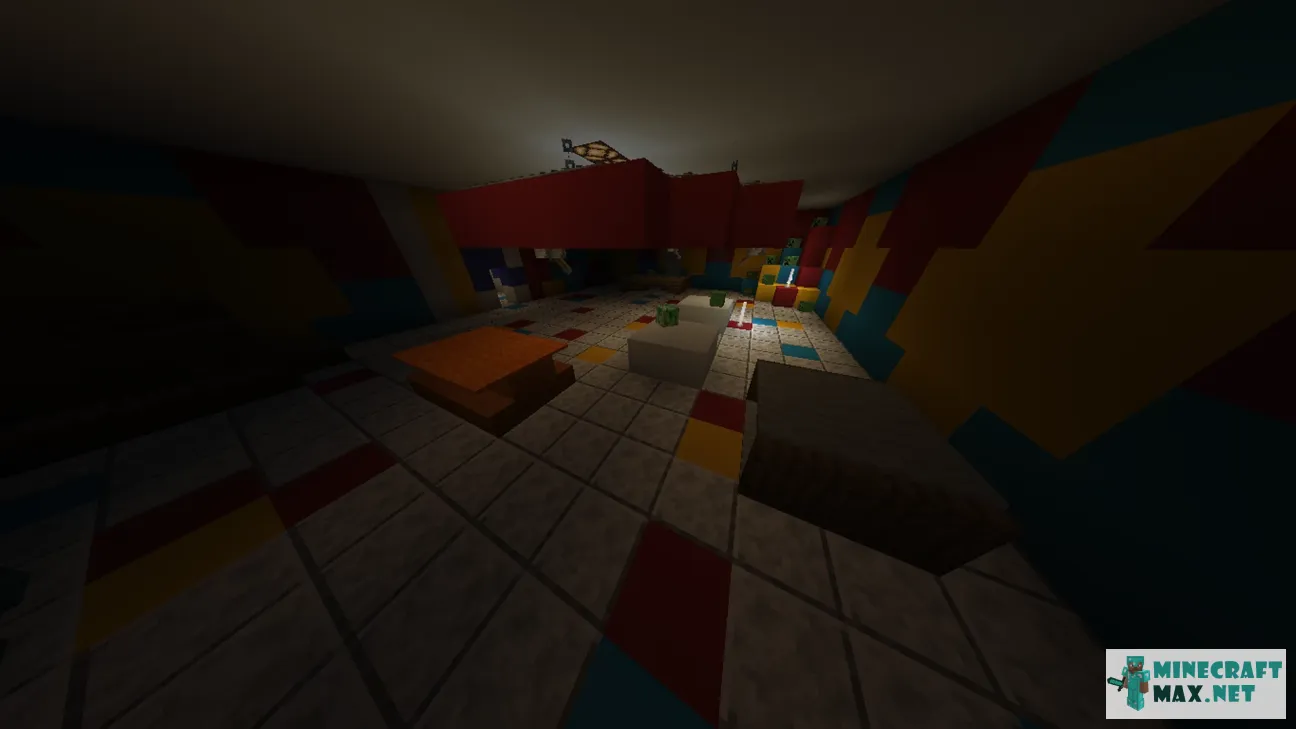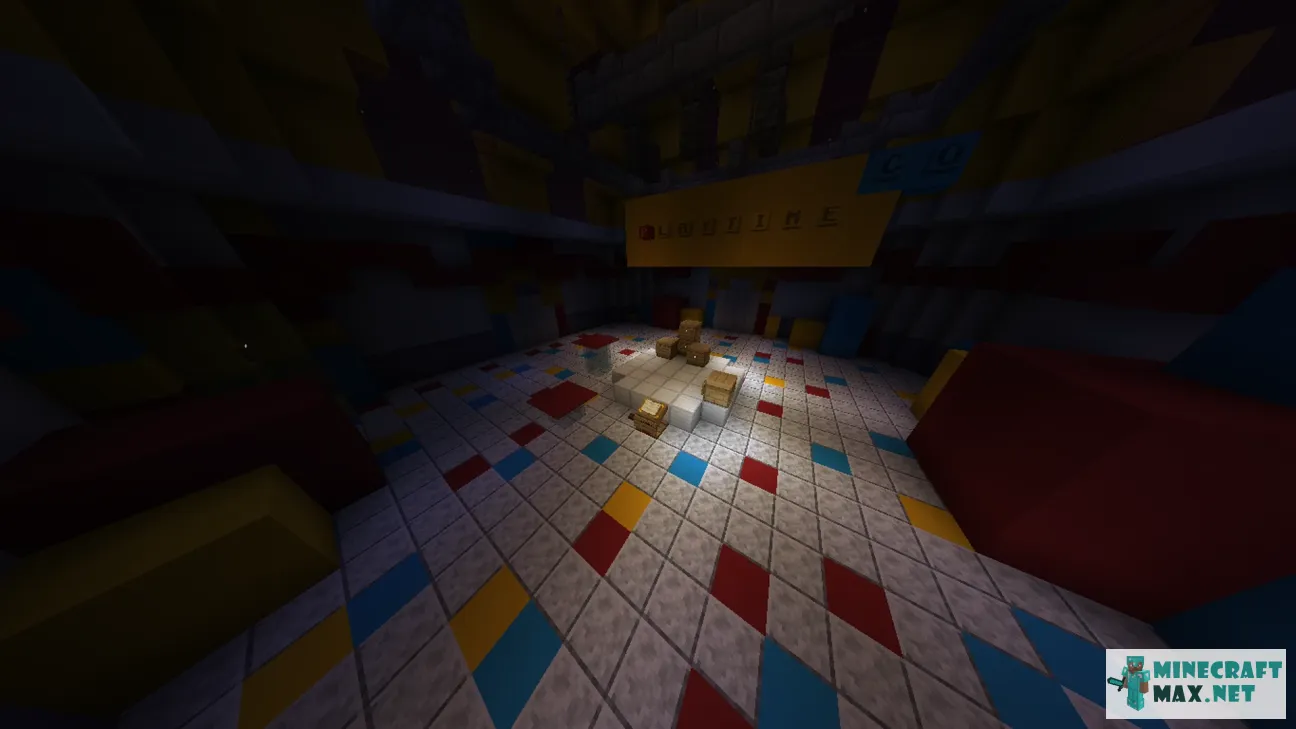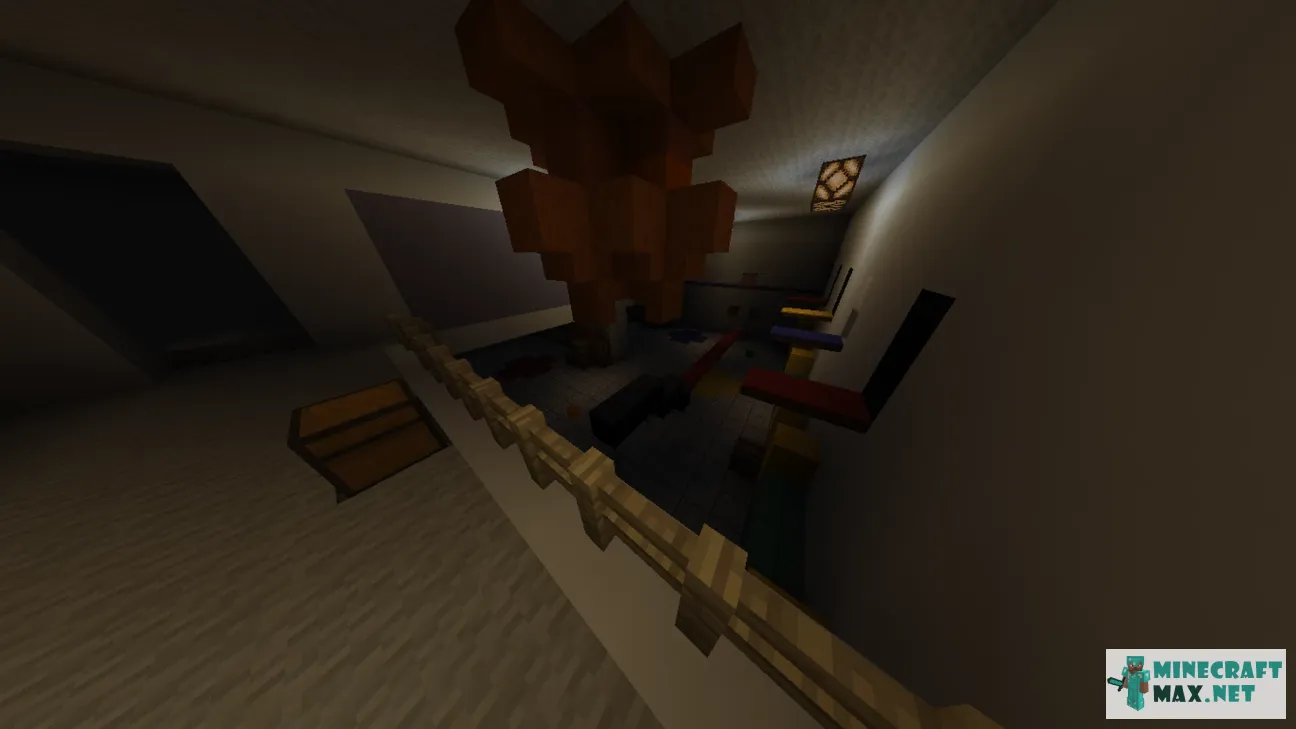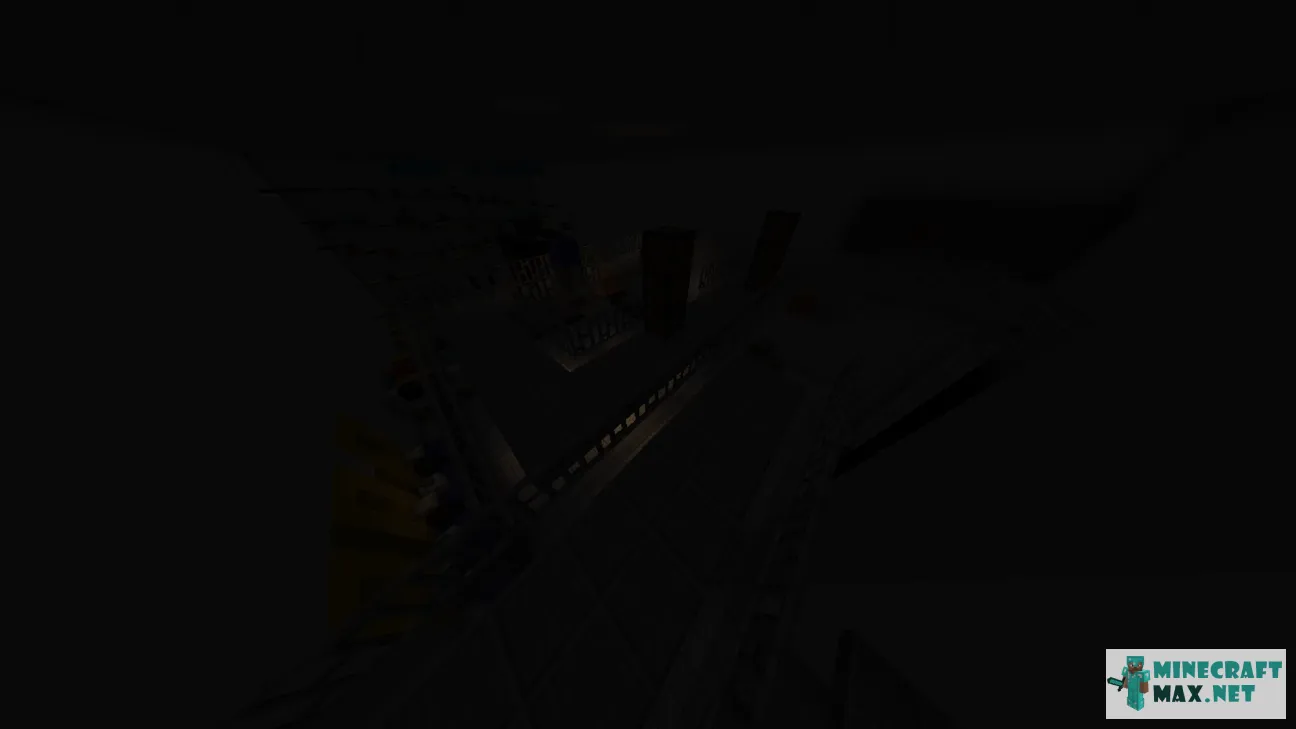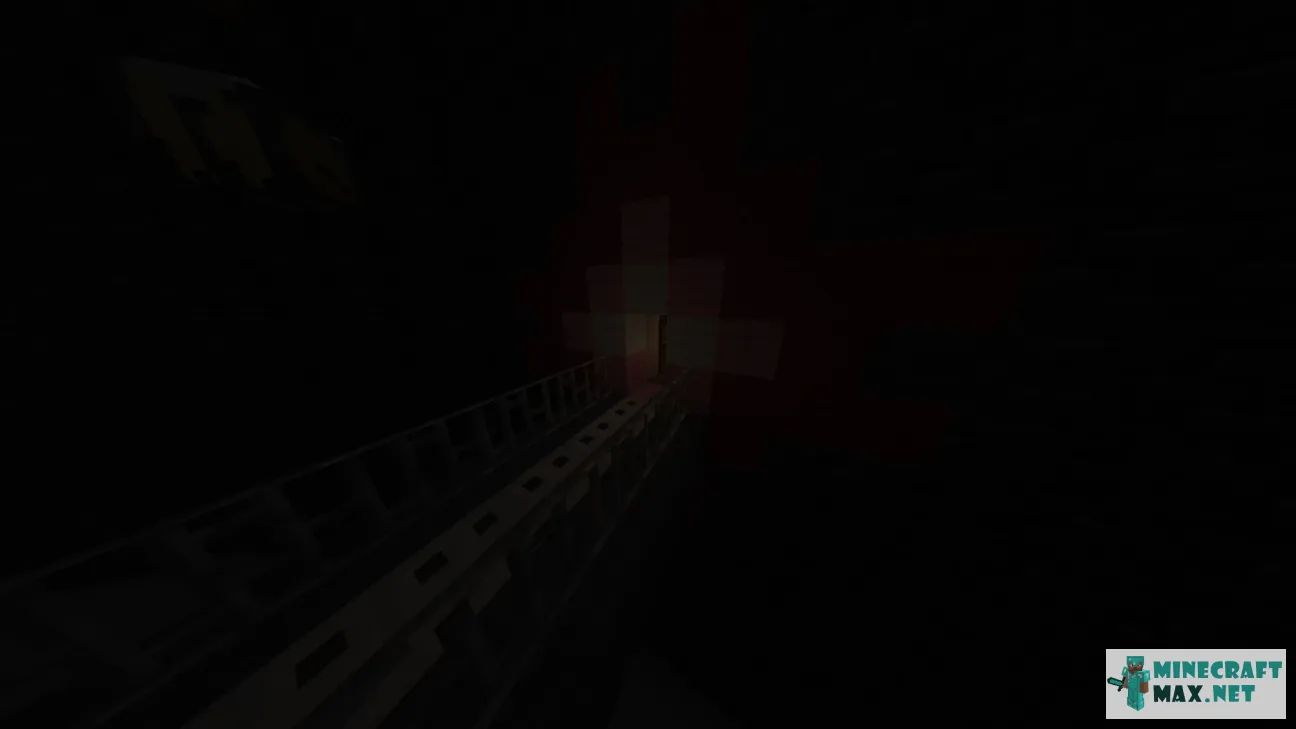Poppy Playtime Chapter 1
| Type | Other |
|---|---|
| Original name | Poppy Playtime Chapter 1 |
| File | 6Mb, zip |
 Installing the map "Poppy Playtime Chapter 1"
Installing the map "Poppy Playtime Chapter 1"
Below is a detailed step-by-step instruction for installing the "Poppy Playtime Chapter 1" map so that you can play Minecraft with pleasure!
- Download the map, inside it is a zip-archive with the folder "Poppy Playtime Chapter 1".
- Go to Minecraft, the main menu will appear.
- Press the "Single Player" button, a list of saved worlds will appear.
- Select any saved world, the buttons below will be activated.
- Press the "Edit" button, the world settings menu will appear.
- Click the "Open world folder" button, the Explorer window will open.
- Go to the "saves" folder, a list of folders of saved Minecraft worlds will appear.
- Copy the "Poppy Playtime Chapter 1" folder (from the zip archive in step #4) to the "saves" folder.
- Return to Minecraft.
- Return to the main menu so that the menu item "Single Player" appears.
- Click the "Single Player" menu again to make the new map appear in the list.
- Start a saved world named "Poppy Playtime Chapter 1".
- Enjoy playing Minecraft!
We recommend making a shortcut to the "saves" folder on your desktop so that next time you can add a Minecraft map much faster.
To view the advice, you must log in
Comments
Here you can read the comments of other users or leave your own question or feedback.
No comment yet